Make contactless payments with your Ahlibank Visa Debit & Credit Cards added on Samsung devices.
Samsung Wallet works everywhere contactless payments are accepted, making your shopping experience more secure, fast and
convenient.
What is Samsung Pay?
Samsung Pay is a convenient and simple way to make mobile payments with select Samsung Galaxy,
Notes and S series phones, and it works at virtually any retailer where you can tap, swipe or scan your
card.
Why should I use Samsung Pay instead of my plastic cards?
Samsung Pay offers a simple and convenient payment experience that is quicker than searching through
your wallet or purse. Additionally, Samsung Pay adds a level of security to your payment information
that physical cards don't have.
How does Samsung Pay work?
Samsung Pay uses proprietary Magnetic Secure Transmission (MST) and Near Field Communication
(NFC) to make contactless mobile payments.
What devices are compatible with Samsung Pay?
Samsung Pay supports:
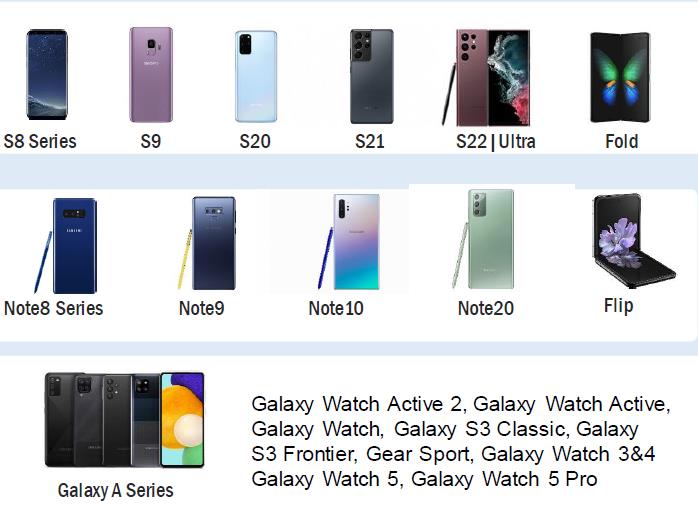
Which payment cards can I register to Samsung Pay?
Currently, you can register all types of Visa cards (Credit/Debit) issued by Ahlibank.
Can Samsung Pay make online purchases?
Not currently. Samsung Pay is focused on enabling simple and secure in-store payments. Online and in-
app purchases will be considered for future releases of Samsung Pay.
What should I do if I lose my original payment card and then receive a replacement card?
The payment cards on Samsung Pay are digital versions of your physical payment cards. If you lose your
original payment card and then receive a replacement card, you need to remove the original payment
card from Samsung Pay and register the replacement card.
In which countries will Samsung Pay be available?
Samsung Pay will be launched in Qatar, Kuwait, Bahrain, UAE and has launched in South Korea, United
States (USA), China, Spain, Singapore, Australia, Puerto Rico, Brazil, Russia, Canada, and Malaysia.
Samsung is working to expand Samsung Pay to additional regions.
How do I make in-store purchases with Samsung Pay?
- Initiate Samsung Pay by either swiping-up from the home button or opening the Samsung Pay app
from the home screen.
- Select the card you want to pay with by swiping left or right.
- Verify your fingerprint or PIN and touch your phone to either the card reader or NFC reader to
complete the transaction.
How can I cancel a payment made using Samsung Pay?
Canceling a payment made with Samsung Pay is the same as a physical card. The exact process will
depend on the policies of Ahlibank and the merchant you made the purchase from.
How is my default payment card in Samsung Pay determined?
There is no "default" card in Samsung Pay When you open the app or activate the Simple Pay feature by
swiping up from the Home Key on supported screens, the first card displayed is either the last card you
registered or the last card you viewed or used.
The cashier asks the last 4 digits of the card but the transaction still does not pass, what to do?
In case that merchant may ask you for the last four digits of the card number, you will need to provide
the last four digits of the digital card number, instead of the last four digits of the physical card.
For ease of use, it is located on the left side of the card in the Simple Pay screen, and in the main app
when viewing your registered cards.
How can I keep track of purchases I've made with Samsung Pay?
Samsung Pay show last 10 purchases. To see that:
- Open Samsung Pay
- Choose the card
- At the bottom you may see last purchases.
Can I continue to use my physical payment card if I disable Samsung Pay or remove the digital equivalent on Samsung Pay?
Yes, when you disable Samsung Pay or remove a registered card, you are only suspending the token, or
digital card number, that has been assigned to your device for that card. If you wish to suspend you
physical card, please contact us for assistance. You can add your credit and debit cards back into
Samsung Pay at any time.
How can I register my card?
- Make sure your device is connected on Wi-Fi or mobile data.
- Select 'Add card' in the Samsung Pay app.
- By using your device's camera, scan your card information or manually input the card information
yourself
- Follow the instructions on screen to complete the payment details.
- Read and Accept the Terms & Conditions.
- Select SMS or Call Back option to verify your identify. Ahlibank will send you an OTP (One Time PIN)
code that you will need to enter to continue.
- You can also choose to add your signature.
- Your registration is now complete and you will see the last 4 digits of your card and Token. Your card
is now ready for Samsung Pay.
How long will it take for my card to activate after registering it to Samsung Pay?
Your card will be activated immediately after registering to Samsung Pay.
How many cards can I register into Samsung Pay?
You can register up to 10 payment cards in Samsung Pay. (Credit Cards, Debit Cards)
Can I configure Samsung Pay on multiple devices?
Yes, you can configure and use Samsung Pay on multiple devices. You will need to log into Mobile
Banking on each device with your User ID and password.
Can I use Wi-Fi for card registration in Samsung pay?
Yes. However, for the best experience, the device should have a SIM card installed. If you encounter any
issues when registering the card over Wi-Fi, we suggest switching to a cellular data connection.
What should I do if I am unable to add/use my card on Samsung Pay?
Please pay with your physical card and contact Ahlibank at +974 4420 5222 for further assistance.
What is MST?
Magnetic Secure Transmission or MST, is a groundbreaking method of sending data using magnetic
waves. MST replicates a card swipe by wirelessly transmitting magnetic waves from the supported
Samsung device to a standard card reader. MST turns every card reader into a contactless payment
receiver.
What is NFC?
Near Field Communication or NFC is a method of wirelessly transmitting data using radio waves.
Samsung Pay uses NFC to wirelessly transmit payment data to payment terminals with NFC readers that
have been activated for use.
What is the difference between MST and NFC technology?
For the average user there is no the differences between using NFC or MST. The technology, called MST
is able to simulate the magnetic field, which is similar to a conventional credit card signal. Terminal
thinks that you have held the card, rather than put the phone. The radius of action is similar to NFC - up
to 7 centimeters.
For Samsung Pay, either MST or NFC technology can be used to make secure, contactless transactions.
The key difference is that approximately 90% of all merchants can accept MST, which makes Samsung
Pay the most accepted mobile payment service on the market.
Which is more secure, MST or NFC?
In the context of Samsung Pay, MST and NFC have the same level of security. The payment information
transmitted by both MST and NFC is protected using tokenization.
How accurate is the fingerprint scanner?
Fingerprint Scan has a False Acceptance ratio of 0.002%. In this case, Fingerprint is highly secured in
which it is unlikely that a different person can log in the Samsung Pay with Fingerprint security.
How close does the device have to be to the card reader for MST to work?
To pay for the phone you need to bring to a distance of no more than 5 cm.
How secure is Samsung Pay?
- Using Ahlibank cards with Samsung Pay is secure. There are number of security features Samsung
Pay transactions have. Some of them:
- Your full card number is not stored on your mobile device - instead a unique Token number is used.
The Token number is stored within the secured element of the device 'Samsung Knox'.
- All transactions are monitored by Ahlibank's risk and fraud detection systems.
- Every transaction is authorized through finger print or device PIN.
- If your phone is lost or stolen, Samsung's Find My Mobile feature enables users to locate, lock and
even wipe their devices remotely. Alternatively you can call us and delete the card from your
lost/stolen phone. Your physical card can still be used.
What is Tokenization?
Tokenization is a method of replacing your sensitive payment card information (Card Number,
Expiration Date, Security code, etc.) with a device-specific 'Token' which acts as a surrogate value. In
mobile payments, Tokens are used to protect your payment information and to reduce the security risks
inherent to plastic cards.
What is a Secure Environment, or Trusted Execution Environment?
A Secure Environment is a physically segregated chip in the phone which only allows access to highly
sensitive operations/information such as fingerprint and payment information. Normal applications and
malware have no access to the information in a Secure Environment.
How is Samsung KNOX used with Samsung Pay?
Samsung Knox checks and protects the device for malware. If Samsung Knox detects a malicious
software, Samsung Pay will be disabled by Samsung Knox.
Does Samsung Pay have access to my bank accounts?
No, Samsung Pay does not have access to your bank accounts.
Does Samsung Pay store my personal/payment information on a server or my device?
No, Samsung does not store your personal/payment information on a Samsung server or the device.
Samsung Pay does not change the way your payment information is stored or handled when you make
purchases.
Only a device-specific Token, which is used to replace your sensitive payment information, is stored on
the device.
Will my Samsung Pay information still be on my device if it is formatted?
No. Formatting your device will remove all payment cards registered to your device.
What should I do if my device is lost or stolen? - about Find My Mobile
If your device is lost or stolen, you can use Samsung's Find My Mobile service to Lock Samsung Pay
(remotely disable) or to Wipe Samsung Pay (remove all the payment cards registered onto your device).
Please click here for further information.
How to install Samsung Pay on my eligible phone?
Look for the Samsung Pay icon on your device. Open Samsung Pay, Sign-in with a Samsung Account &
start using the revolutionary way to pay. If you do not find the Samsung Pay icon on your device, follow
the below steps:
- Step 1: Ensure that the device software is updated to the latest Android™ software
- Step 2: Install any software updates available
- Step 3: Once all updates are installed, Open Apps & Click on Samsung Pay icon & install the Samsung
Pay app
- Step 4: Sign-in with a Samsung Account & start using the revolutionary way to pay
- In case of any queries please call us on: +974 4420 5222
Do I need to be connected to Wi-Fi or my cellular data network to use Samsung Pay?
You would need an internet connection to enroll cards / disable cards from Samsung Pay and to check
card available balance / limit. To make Samsung Pay transactions, you do not need to have a cellular
data or Wi-Fi connection. Please note that Samsung Pay may require you to periodically login to the app
and connect to the internet with your device to keep the app active.
What are the benefits of using Samsung Pay?
- It's fast
Samsung Pay is accepted almost anywhere in Qatar and globally where you can swipe or tap your
card to pay. Make your payment simply and quickly at your favorite store by holding your device
close to the contactless terminal.
- It's secure
Samsung Pay does not send your actual debit or credit card number with your payment. Instead, a
unique Token number is used to represent your actual card. Your card details always stay safe. As an
additional level of security, transactions above AED 300 may prompt you to enter a PIN. You will also
continue to receive SMS alerts for every transaction.
- It's easy to use
No need to carry multiple credit or debit cards or dig through your wallet for the right one. Instead,
enroll Ahlibank cards into Samsung Pay and choose the card you want to pay with by simply scrolling
through the list of cards.
Will I still earn rewards and benefits on my card when I pay with Samsung Pay?
You will get all the benefits, rewards and protection that your Debit or Credit Card currently provides
when you pay with Samsung Pay.
Are there any charges for Samsung Pay?
Samsung Pay is currently free of charge.
How will I know a transaction was successful?
After completing a payment using Samsung Pay, payment confirmation will be displayed on your mobile
screen. Additionally, you will continue to receive transaction alerts through SMS on your registered
mobile number.
Can I continue to use Samsung Pay if my physical Credit / Debit card is due to expire?
You can continue to use Samsung Pay till your card expiry date. Once you receive and activate your
renewed card, you will need to enroll it into Samsung Pay.
What happens with Samsung Pay if my physical credit/debit card is temporarily blocked or suspended?
Your Samsung Pay transaction will be declined if your card is blocked or suspended.
Can I continue using Samsung Pay if my physical Debit / Credit Card has been replaced?
If your old card was blocked when you placed a request for replacement, you will need to activate and
enroll your new card to continue using Samsung Pay.
Is there anything I need to do if I sell/give away my device or upgrade to a newer model?
All data on your phone should be deleted before selling/giving away your device. You should also delete
all cards you have added to Samsung Pay. This is similar to what you would do for any other app which
has stored your card details or what you would do to your Facebook and email accounts.
Can I use Samsung Pay if my physical credit/debit card is lost or stolen?
If your card is lost or stolen, please call Ahlibank immediately on +974 4420 5222 to report the same so
we can block the card and replace it. This will ensure that there are no unauthorized transactions on
your card. After we block your card you will not be able to use Samsung Pay. Please remember that you
will remain liable for all transactions on your card until the time of reporting the loss to the bank. Please
refer to the terms and conditions of card use on our website.
My wife has a supplementary card. Can I enroll her card in Samsung Pay on her mobile?
Yes, you can. If she has compatible device, you can enroll her Supplementary Card on her device. Please
note that AUTH CODE will be sent to Primary Cardholder's registered mobile number and you need to
enter this code to enroll her Supplementary Card. If you have any issues while enrolling her card, please
call Ahlibank on +974 4420 5222.
How can I remove my Ahlibank Card from Samsung Pay?
You can remove your Ahlibank Card from Samsung Pay by selecting the card and then clicking on 'MORE'
in the upper right hand corner of the screen. Select 'Delete' to remove the payment card from Samsung
Pay and authenticate it either with your fingerprint or device PIN.
How can I return a purchase if I used Samsung Pay to make the purchase?
If you return an item paid with Samsung Pay, the store may require you to tap, wave or swipe your
phone on the payment terminal to complete the transaction for refund.
Whom should I contact if I have any issue with Samsung Pay?
Call us on +974 4420 5222